When broadcasting F1 24 races keyboard spectator controls allow for full control over the race view without bringing up the menu.
Join an online lobby on PC as normal then make sure you switch to spectator mode by pressing F2.
- keys 1-0 = Change camera to car in positions 1-10 (0 being position 10)
- keys SHIFT + 1-0 = Change camera to car in position 11-20 (0 being position 20)
- L = Lap Time on/off
- T = Telemetry on/off
- G = Cycle Gaps – 4 options; none, interval, leader, fastest lap
- D = Cycle Leaderboard Detail – 5 options; none, position change, stops, tyres, penalties
- C = Change camera (F6 works the same) – 2 options; onboard, TV.
Other controls
- F1 = Spectator menu, then navigate with arrows. Must use to turn on the map.
- F2 = Hide UI – 4 options; show everything, hide controls, hide controls+leaderboard, hide all (controls+leaderboard+map+F1 logo).
- F7 = change camera to car one position ahead (loops to last if currently looking at the leader)
- F8 = change camera to car one position behind (loops when at bottom)
- F12 = Screenshot (if using steam). Not specific to F1 but handy to know.
- SHIFT + TAB = Open steam overlay (if using steam). Useful to join friends lobbies if you’re not hosting.
Note: there is no shortcut for showing the map (EA please add). To bring the map up you must open the spectator menu and select the mode you want (no map, mini map, full track map) then you can hide the menu.
If you do this in a lobby it will remember your settings as long as the game stays open. The trick with the track map is to go into a lobby before your stream and set the mode you want then you can leave and it will be there ready for the race your streaming.
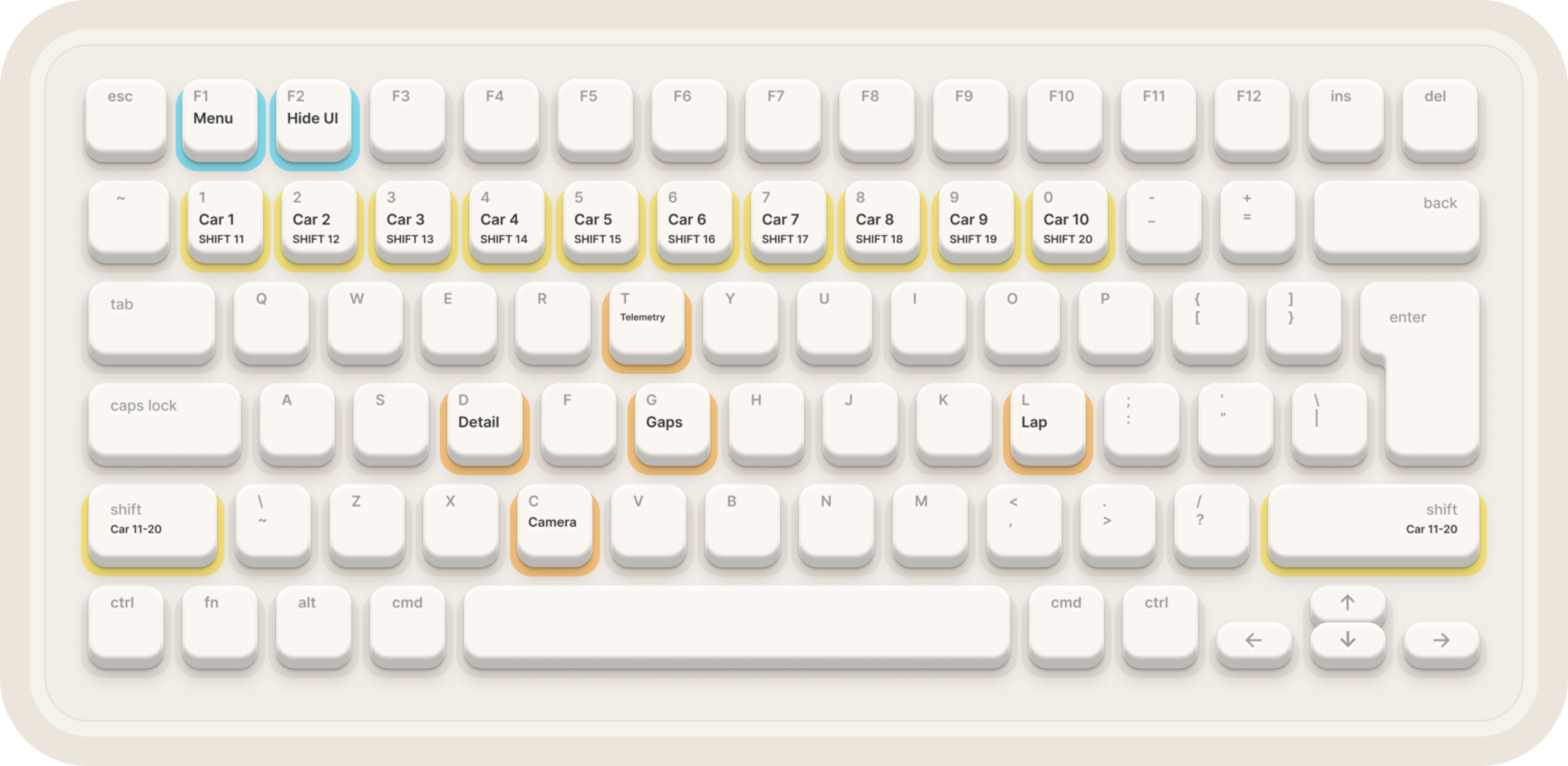
Note: F1 24 will pause if you switch to a different window (e.g. alt tab to change something in OBS). Use a stream deck or similar to control anything external while you are spectating/broadcasting the F1 game.
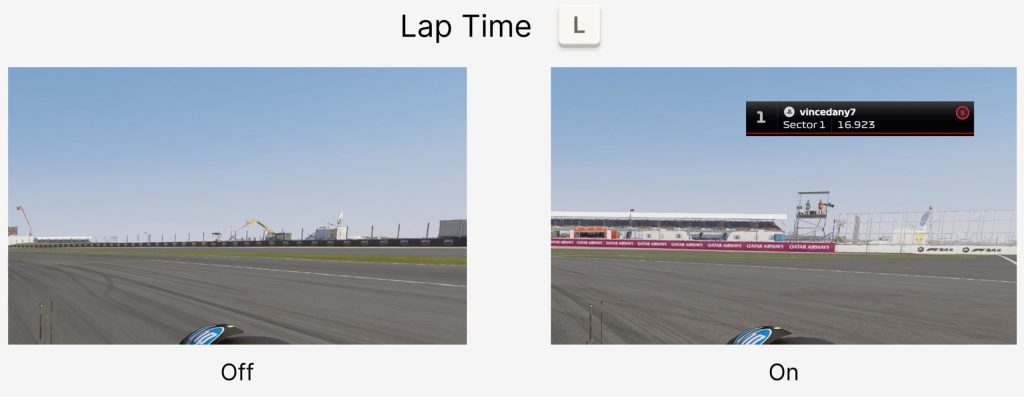
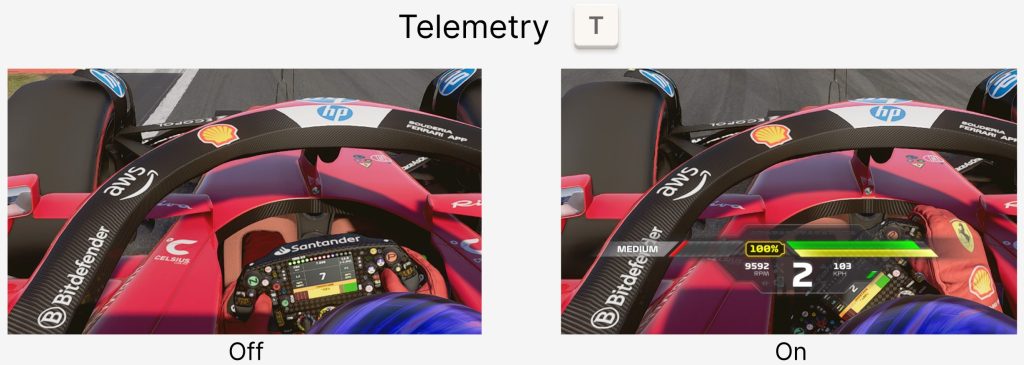

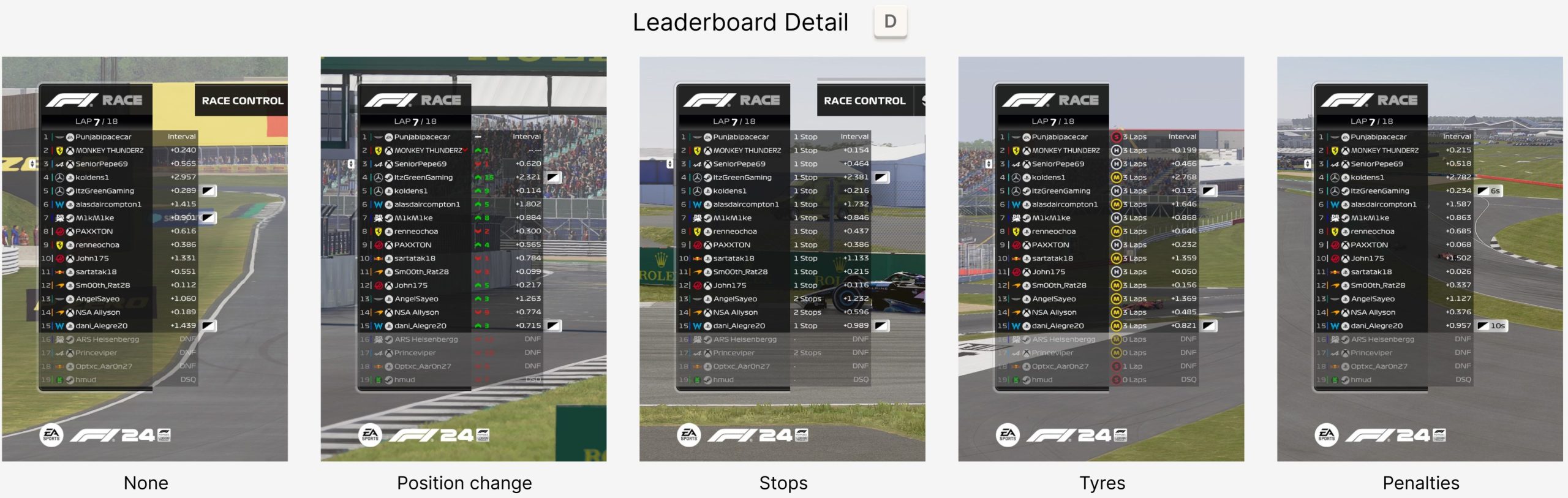


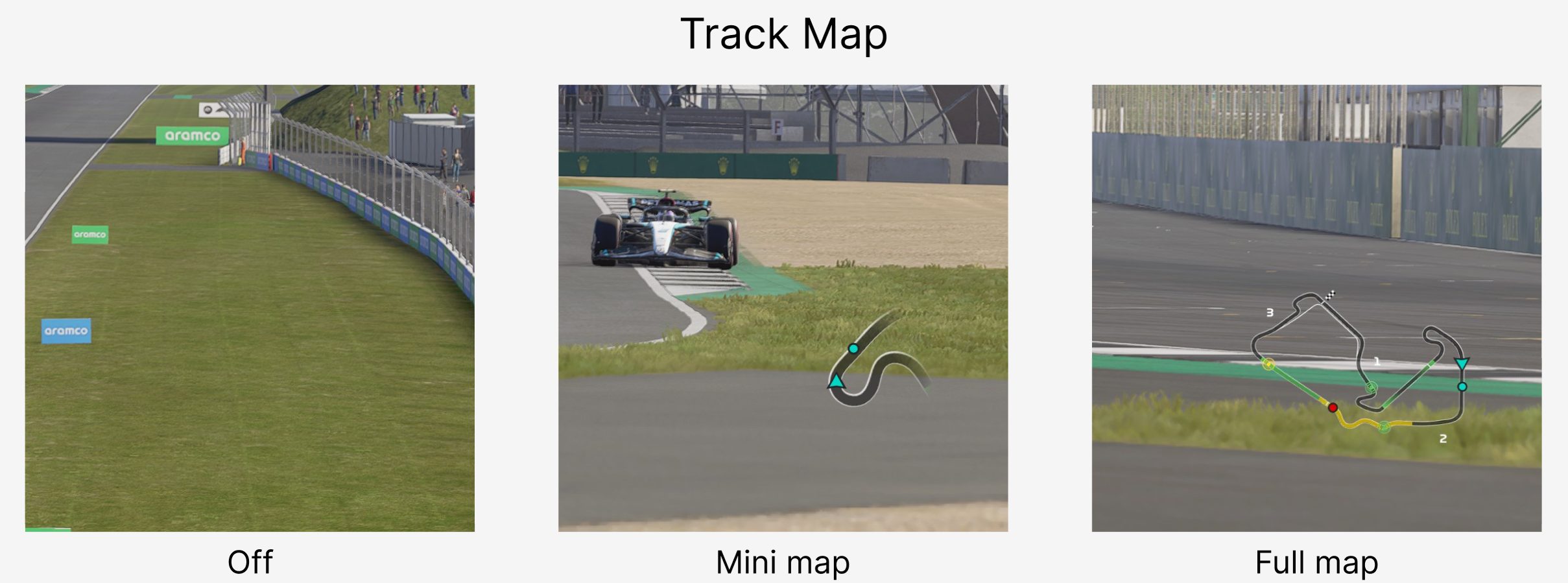
The keyboard controls are the same ones that have carried over from F1 23.
Printable F1 24 spectator controls if you want notes next to you while streaming:
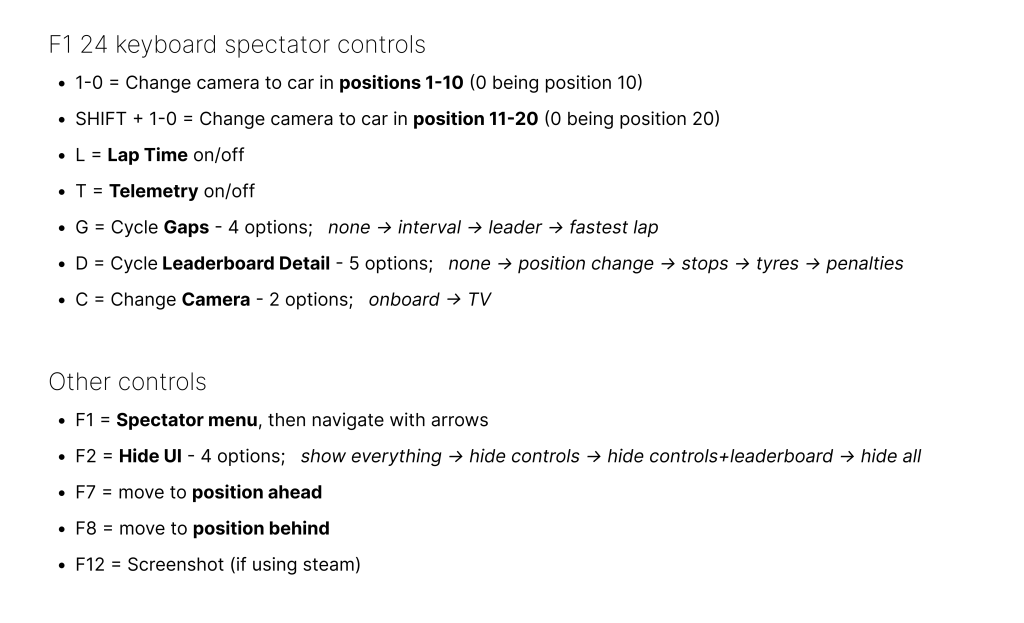
See also GT7 keyboard spectator controls: https://monkeymatt.racing/gt7-spectator-controls/